macOS screen recording with system audio
May 13, 2021
May 13, 2021
This is surprisingly not trivial to do, even though it seems like a key feature when doing a screen recording. It turns out you cannot do that natively on macOS (I’m currently on Big Sur), and you need an external software to do the magic.
As of today there’s essentially 3 options: Background Music, BlackHole and Loopback. The first two are free and open-source, and the last one is proprietary and costs 99 USD before tax.
In this post I’ll try to go over the 3 of them and tell you the pros and cons. But first, let’s look at my particular use case.
The task I want to achieve is doing a screen recording (using QuickTime, through Command + Shift + 5) during which I open Logic Pro, create a new project, and record some music in it, capturing the audio going live through my system as I play. This is challenging for a number of reasons:
Background Music is a macOS audio utility which allows you to manage per-application volume, auto-pause music when other audio sources are playing, and record system audio.
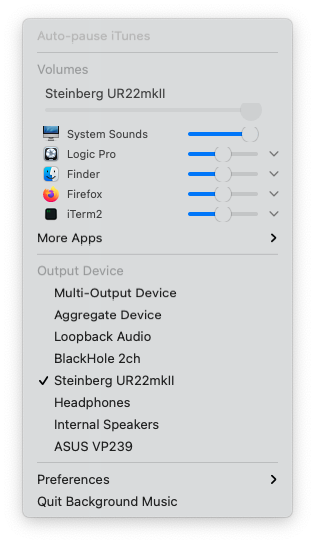
The way it’s intended to work is that you set your macOS audio output to Background Music’s interface, then inside the Background Music app, you can chose which physical interface you really want to output to, with their extra layer of functionality in between.
Audio interface (input) 🎸
|
Logic 🎚️
|
Background Music 🎱
|
Audio interface (output) 🔊
Current stable version 0.3.2 doesn’t support Big Sur, but they provide a 0.4.0 snapshot that does. The 0.4.0 version works well on my machine and I can successfully capture system audio in a screen recording with it.
The issue in my case is that when I’m playing an instrument, e.g. bass or guitar plugged into my audio interface, and monitoring its output, while Logic is set to output audio to Background Music’s interface (and Background Music being configured to then output to my speakers), there’s a pretty significant delay that makes it impossible to play live while recording. Bummer.
This can be mitigated by using a multi-output device (in Audio MIDI Setup, it’s native to macOS Core Audio) to send the audio output both to my speakers for monitoring, and to Background Music for recording, in two independent channels, so that Background Music wouldn’t delay the signal that goes to my speakers.
Audio interface (input) 🎸
|
Logic 🎚️
|
Multi-output device 🎛️
|
Audio interface (output) 🔊 | Background Music 🎱
This would then be exactly the same thing that we’re doing with BlackHole below, except that we have an extra layer of Background Music functionality that is there but we’re not using (because we’re never actually listening to what Background Music outputs, except in the screen recording).
But Background Music requires you to configure an output, it cannot be the last node in the pipeline, so to work around this, I configured it to output to the headphones jack of my machine (which is not plugged), or I can configure it to output to my screen speakers and then mute it form the screen controls itself.
So in reality it needs to be like this:
Audio interface (input) 🎸
|
Logic 🎚️
|
Multi-output device 🎛️
|
Audio interface (output) 🔊 | Background Music 🎱
|
Headphones (unplugged) 🔇
This way Background Music still thinks it’s outputting somewhere (which it really wants to) and I can use it to capture the system sounds, and get a low latency monitoring output directly sent to my speakers without going through Background Music.
BlackHole is open source, and is sponsored by Existential Audio, which means that their main download link requires you to subscribe (for free) on Existential Audio’s website to get access to the download.
They do have Homebrew formulas as well (brew install blackhole-2ch or
brew install blackhole-16ch depending if you want 2 or 16 channels),
and if you don’t want to use Homebrew, you can just grab the direct
download link from the formula code itself (2 channels and 16 channels).
Then for my use case, I create a multi-output device in Audio MIDI Setup that goes both to my speakers for monitoring, and to BlackHole for recording.
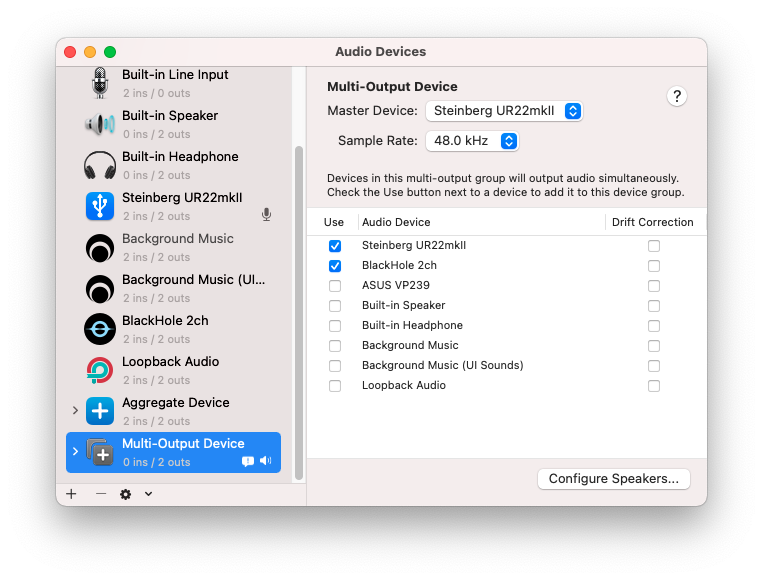
This gives us a layout like this:
Audio interface (input) 🎸
|
Logic 🎚️
|
Multi-output device 🎛️
|
Audio interface (output) 🔊 | BlackHole 🌌
I can then set the screen recording audio capture to BlackHole and it just works, and is as low latency as can be because BlackHole is not in the way of my audio interface output!
As I mentioned earlier, BlackHole used to occasionally crash when I opened Logic during a screen recording, because Logic resets Core Audio on start or when opening a new project, but this was many months ago and I just tried again with the latest version and the issue doesn’t happen anymore, so that will be my go-to from now on!
Finally, Loopback is made by Rogue Amoeba and costs 99 USD. It’s got a very neat UI and is a vary capable software, that can deal with complex audio input and output routing setups, but it’s coming at a pretty high price point for what I would do with it.
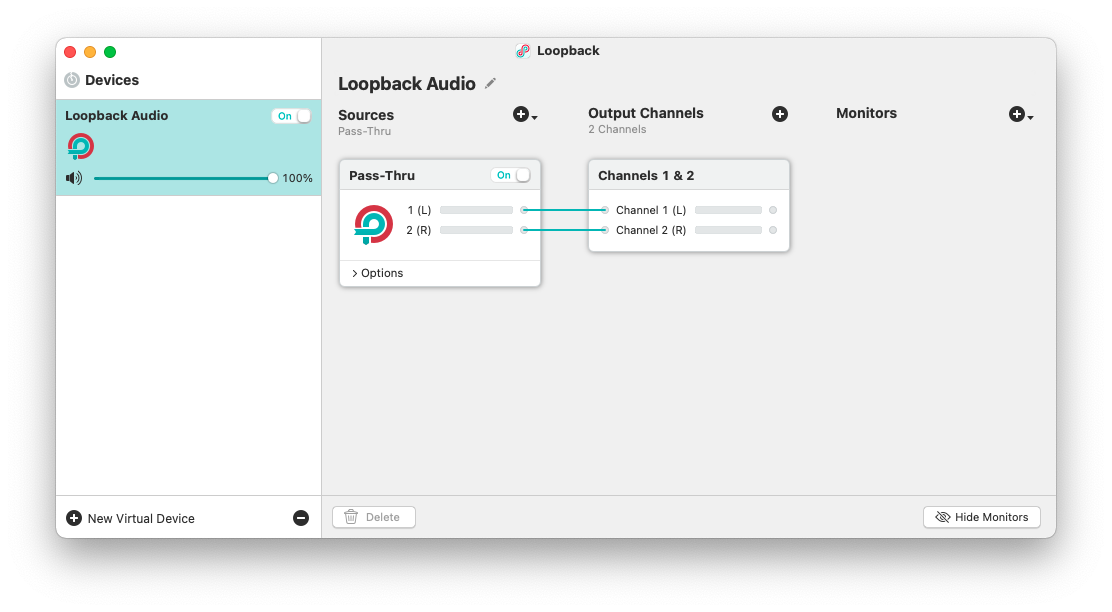
You can set it up like Background Music, where you route your Logic output to Loopback, then inside Loopback add a monitor node that goes to your physical output interface. This is fairly low latency, at least less noticeable than Background Music, but unless you need a complex audio routing setup, why even add any latency?
Instead, it’s even better for what I’m doing to setup one more time a multi-output device in Audio MIDI Setup to have a direct output to my speakers as well as an independent output to Loopback for screen recording purpose, the same way we did with BlackHole.
But that that point 99 USD is a very high price for what we’re doing with it.
Background Music, BlackHole and Loopback are all great software, and while they’re all capable of capturing the system audio onto a screen recording, they’re all built with different use cases in mind and they each have their own approach to solving that problem.
Background Music seems to be designed to be your main audio output, adding an extra layer of functionality in front of your speakers (but also an extra layer of latency). You can work around that with a multi-output device and sending Background Music to a muted or unplugged output, but while that works, it feels quite hacky.
BlackHole is meant to be used as a transparent interface to route audio from one software to another, in a totally agnostic way. It does one thing, and does it well, delegating the heavy lifting of splitting the audio signal to macOS native multi-output device, which keeps things fast and simple.
Finally, Loopback is the Swiss Army knife of audio routing. While you can use it as your main audio output, you don’t need to and it’ll happily act like BlackHole. You can dynamically add as many virtual Loopback interfaces as you want (which is also possible with BlackHole but requires recompiling the driver), and in each virtual interface, layout your inputs, outputs and monitors in pretty much any possible way. This comes to the cost of 99 USD though, so unless you really need a tool this powerful, you might be better off using BlackHole.
As far as I’m concerned, for my very basic use case, BlackHole does a perfect job. It’s a low-level tool without any bells and whistles, and that’s precisely what makes it lightweight and fast, adding virtually no latency when capturing the system audio while monitoring a live input.
I hope this comparison was useful to you, and that you found the tool that suits you best!
Also, not so long ago I wrote an article on how to capture screen recording audio at 48 kHz instead of 44.1 kHz, so you might find that interesting as well if you want to keep the sample rate consistent in your production pipeline.