macOS QuickTime screen recording at 48 kHz sample rate
December 3, 2020
December 3, 2020
Each time I write the title of a new article on this blog I feel even more like a nerd. So be it.
When you do a screen recording on macOS, you can capture audio from your microphone. Or using a tool like BlackHole you can even record your system sounds.
Either way, by default the screen recording utility that you can open using Command + Shift + 5 (which is the same thing as opening QuickTime and doing File, New Screen Recording) will record your input with a sample rate of 44.1 kHz.
I don’t plan on bouncing my screen recording to an audio CD, and I don’t like unnecessary sample rate conversions, so I want to record in 48 kHz.
There’s no option for this, and even though the device is set to 48 kHz (you can see that in Audio MIDI Setup), the screen recording utility still records in 41.1 kHz (likely adding even one more sample rate conversion in the pipeline).
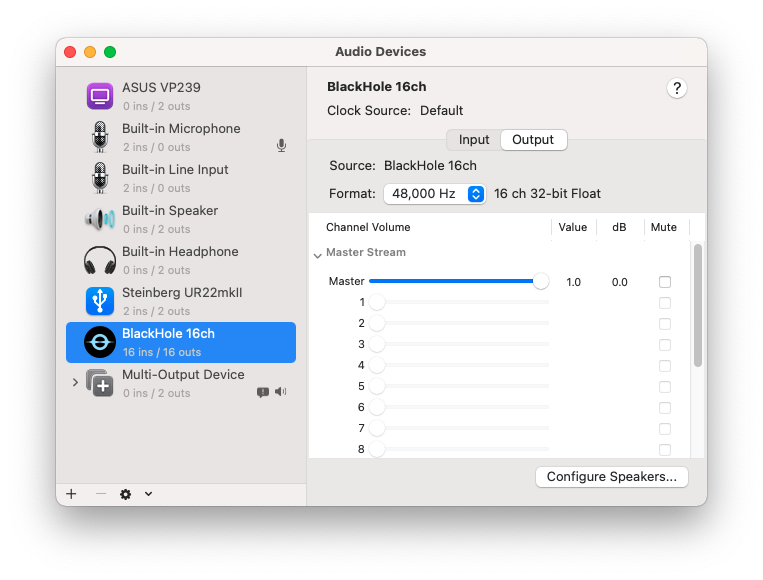
You can see that using ffprobe:
ffprobe Screen\ Recording\ 2020-12-03\ at\ 09.18.38.mov
Stream #0:1(und): Audio: aac (LC) (mp4a / 0x6134706D), 44100 Hz, stereo, fltp, 2 kb/s (default)
Metadata:
creation_time : 2020-12-03T14:18:40.000000Z
handler_name : Core Media Audio
However, QuickTime also allows recording only audio by going in File, New Audio Recording. You then have a little down arrow next to the record button where you can select your recording device and the audio quality (between High and Maximum).
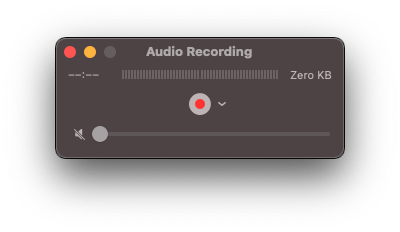
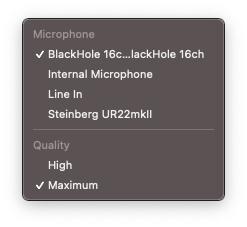
In my case it was High by default (apparently alias for 44.1 kHz), so I set it to Maximum, then went back to the screen recording utility.
Magically, it remembered the audio setting, and my screen recording is now 48 kHz!
ffprobe Screen\ Recording\ 2020-12-03\ at\ 09.19.47.mov
Stream #0:1(und): Audio: aac (LC) (mp4a / 0x6134706D), 48000 Hz, stereo, fltp, 2 kb/s (default)
Metadata:
creation_time : 2020-12-03T14:19:48.000000Z
handler_name : Core Media Audio