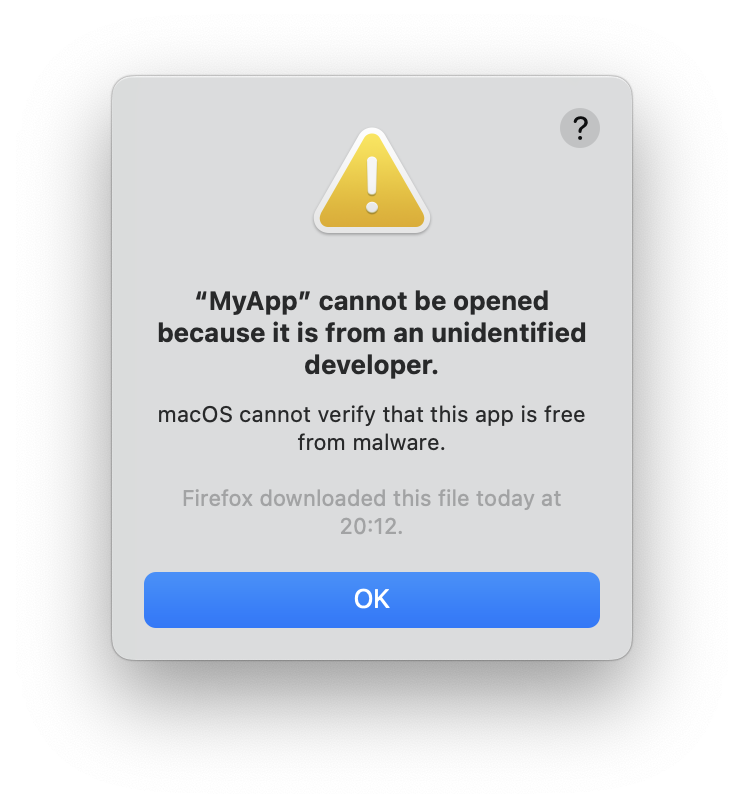How to sign and notarize an Electron app for macOS
May 15, 2024
May 15, 2024
So you made a macOS app, shared it with your friends, and they encountered one of those dreaded popups:
Then you need to sign (left) and notarize (right) your app!
Note: in the meantime, the app can still be opened by right clicking on it and clicking Open from the context menu.
Signing consists in buying a developer membership with Apple, which will
let you create a key that you can use to codesign your app with.
Notarizing consists in uploading your app to an Apple service that scans it for malware. If it passes the process, your app gets a “stamp of approval” that is bundled with your app and also mirrored on Apple’s Gatekeeper servers.
In the case of Electron, here’s some relevant docs this article is based on:
The first step is to generate a signing keypair, and get a signing certificate from Apple, which requires you to subscribe to Apple’s developer program.
Then, follow create a certificate signing request.
In my experience, it doesn’t seem that the User Email Address you input matters.
As for Common Name, it seems to only affect how the private and public key are named in Keychain Access.
By saving the request to disk, you will get a
CertificateSigningRequest.certSigningRequest file.
This will also create a Common Name.p12 and Common Name.pem entry in
your Keychain Access. The .p12 is the private key, and the .pem is
the public key, that are going to be associated with the certificate
you’re requesting.
You should now upload the .certSigningRequest file to your Apple
Developer account, in Certificates, IDs & Profiles. Choose the
Developer ID Application certificate type.
This will give you a certificate developerID_application.cer that you
need to import in Keychain Access (by simply opening it).
I don’t fully understand this part, but the above is not enough to sign your app. You also need some extra root and/or intermediate certificates to be present in your Keychain Access, but it’s not exactly clear which ones or where to get them.
What I know is that by using Xcode and messing with their certificate management settings, it downloads the extra stuff that is needed for code signing to work.
So:
Executing part or all of those steps may download the extra certificates you need in Keychain Access. It’s not 100% clear to me what did it for me. 😅 Don’t hesitate to let me know if you have more details on this!
You’re now in a place where you can manually sign your app:
codesign --sign 'Developer ID Application: MyApp (ID)' MyApp.app
To find the identify to pass to --sign:
security find-identity -v -p codesigning
-v will show only valid identities. -p is for selecting a specific
policy, here we care about codesigning.
Add osxSign to your forge.config.js:
module.exports = {
packagerConfig: {
osxSign: {
identity: 'Developer ID Application: MyApp (ID)'
}
}
}
If you only have one valid code signing identity configured on your Mac,
you can omit the identity parameter. You still need to pass an empty
object osxSign: {}.
Add osxNotarize to your forge.config.js. There’s a few ways to
configure it documented here.
The documentation is pretty clear and complete so I won’t bother repeating anything here. 🙂
osxSign and osxNotarizeIf you encounter issues where Electron is not properly signing or notarizing your app, you can debug the signing and notarizing process that way:
DEBUG=electron-osx-sign,electron-notarize* npx electron-forge package
This will output detailed logs that should help you identify the culprit.
That should be all you need to have your app approved by Apple so that you can share it with the world. 🌎
Happy building! 🚀