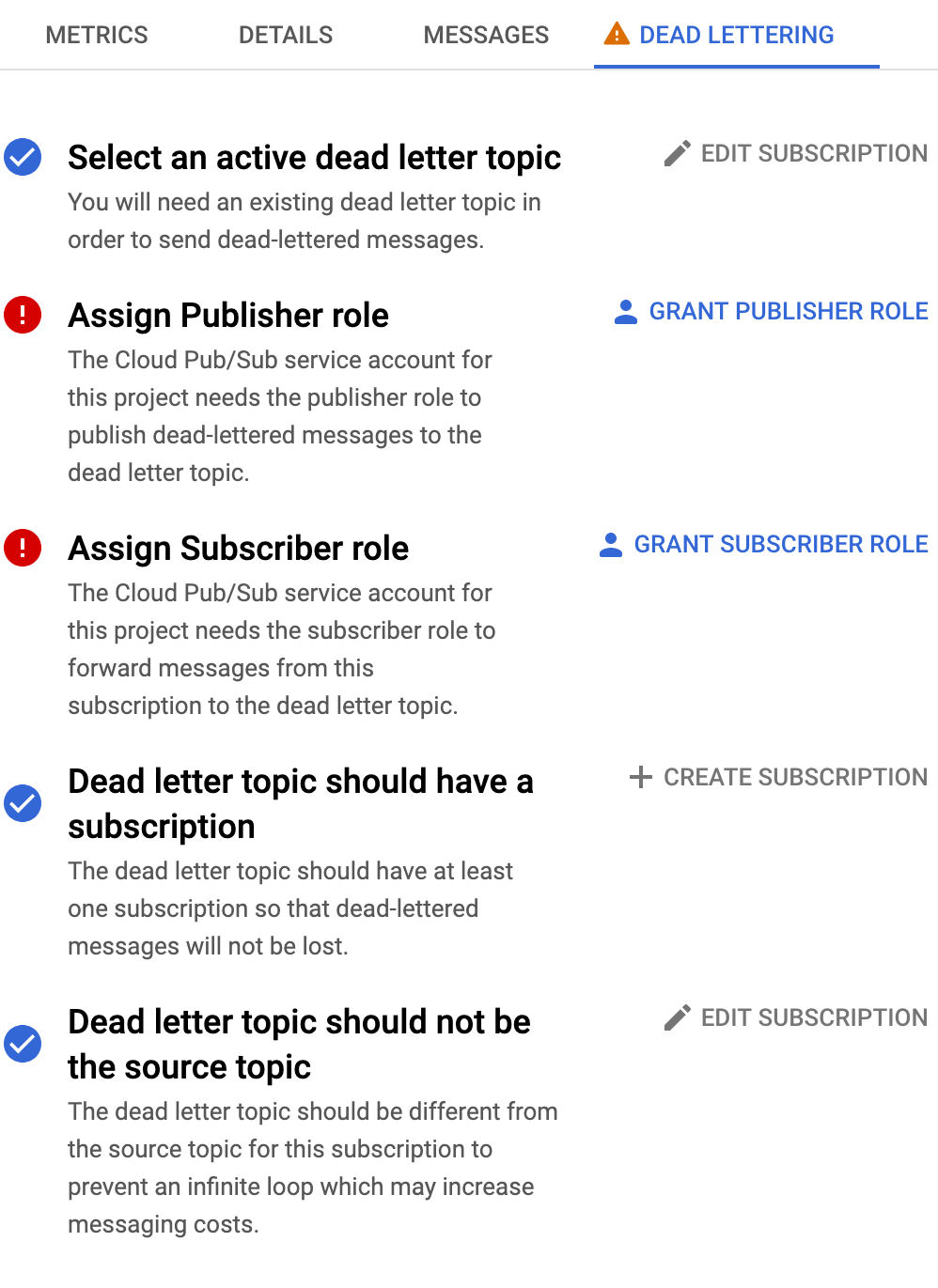Configuring a GCP Pub/Sub dead letter queue with Pulumi
April 9, 2023
April 9, 2023
I’ve been playing a bit with Pulumi lately, and it quickly became one of my favorite infrastructure as code tools. It feels like the power of AWS CDK which lets you code your infrastructure in a full-fledged scripting language, but without being limited to AWS!
I like coding my infrastructure in TypeScript because the typing, autocomplete and IDE integrations makes it particularly nice to discover the SDK on the fly as you’re creating your infrastructure, so that’s what I’ll use in the examples.
Today, we’re gonna see how to programmatically create a Pub/Sub topic and subscription on GCP, with a matching dead letter queue. Finally, we’ll add a monitoring alert policy to warn us when our DLQ is not empty.
If you already have Pulumi installed, and an existing project, you can skip this. In order to install Pulumi on macOS, run:
brew install pulumi
Create an account on Pulumi if you don’t have one already, then create a new directory for your project, and inside it, run:
pulumi new gcp-typescript
Follow the instructions to initialize your project and connect it to your GCP account.
Finally, you can remove the default code from index.ts that creates a
test bucket.
import * as gcp from '@pulumi/gcp'
const topic = new gcp.pubsub.Topic('hello-world-topic', { name: 'hello-world' })
const subscription = new gcp.pubsub.Subscription('hello-world-subscription', {
name: 'hello-world',
topic: topic.id
})
This will create a topic and a basic pull subscription, that you can… subscribe to using the Google Cloud SDK in your favorite language.
On GCP, a dead letter queue consists in configuring an existing subscription to send messages that failed a number of times to another topic. Having a subscription on that dead letter topic, even if it has no consumer, lets us store those messages for a period of time, so we can eventually do something with them.
Here’s our DLQ:
const dlqTopic = new gcp.pubsub.Topic('hello-world-dl-topic', { name: 'helo-world-dl' })
new gcp.pubsub.Subscription('hello-world-dl-subscription', {
name: 'hello-world-dl',
topic: dlqTopic.id
})
Then we can add the dead letter policy to our existing subscription:
const subscription = new gcp.pubsub.Subscription('hello-world-subscription', {
name: 'hello-world',
topic: topic.name,
+ deadLetterPolicy: {
+ deadLetterTopic: dlqTopic.id,
+ maxDeliveryAttempts: 5
+ }
})
maxDepliveryAttempts is optional and defaults to 5. When a messaged
failed to be delivered that many times, it’ll be sent to the DLQ.
You may also like to tweak your subscription’s retry policy at that point. By default, it retries a failed message immediately, but you can configure an exponential backoff instead:
const subscription = new gcp.pubsub.Subscription('hello-world-subscription', {
name: 'hello-world',
topic: topic.id,
+ retryPolicy: {
+ minimumBackoff: '10s',
+ maximumBackoff: '600s'
+ },
deadLetterPolicy: {
deadLetterTopic: dlqTopic.id,
maxDeliveryAttempts: 5
}
})
While you don’t have precise control over the exponential backoff behavior, you can tweak the minimum and maximum duration that Pub/Sub will wait before retrying a message. Anything in between is out of your control.
But we’re not done yet! If you go to your subscription page, you’ll notice the following issues warnings:
❗️ Assign Publisher role
The Cloud Pub/Sub service account for this project needs the publisher role to publish dead-lettered messages to the dead letter topic.
❗️ Assign Subscriber role
The Cloud Pub/Sub service account for this project needs the subscriber role to forward messages from this subscription to the dead letter topic.
You can identify the Pub/Sub service account in your IAM principals
list, by ticking “include Google-provided role grants”. It’s always
under the form service-{projectId}@gcp-sa-pubsub.iam.gserviceaccount.com.
We can fix that in our Pulumi code by adding the following:
import * as pulumi from '@pulumi/pulumi'
const project = gcp.organizations.getProjectOutput()
const pubSubServiceAccountPublisherPolicy =
gcp.organizations.getIAMPolicyOutput({
bindings: [
{
role: 'roles/pubsub.publisher',
members: [
pulumi.interpolate`serviceAccount:service-${project.number}@gcp-sa-pubsub.iam.gserviceaccount.com`
]
}
]
})
const pubSubServiceAccountSubscriberPolicy =
gcp.organizations.getIAMPolicyOutput({
bindings: [
{
role: 'roles/pubsub.subscriber',
members: [
pulumi.interpolate`serviceAccount:service-${project.number}@gcp-sa-pubsub.iam.gserviceaccount.com`
]
}
]
})
new gcp.pubsub.TopicIAMPolicy('hello-world-dl-topic-policy', {
topic: dlqTopic.name,
policyData: pubSubServiceAccountPublisherPolicy.policyData
})
new gcp.pubsub.SubscriptionIAMPolicy('hello-world-subscription-policy', {
subscription: subscription.name,
policyData: pubSubServiceAccountSubscriberPolicy.policyData
})
Now our Pub/Sub DLQ page should be all green!
The first thing you usually do when you create a DLQ is add a mechanism to know when messages hit the DLQ, so that you can act on them.
When it comes to alert policies, I typically create them in the GCP
console, then I use the “download as JSON” button in the policy details.
I can use this verbatim inside Pulumi’s gcp.monitoring.AlertPolicy
constructor!
Here’s what I’ve got when I made an alert policy to get notified when
any of my subscriptions whose name ends with -dl has undelivered
messages.
const notificationChannels = [
'projects/{projectId}/notificationChannels/{channelId}'
]
new gcp.monitoring.AlertPolicy('alert-policy-pubsub-dl', {
alertStrategy: {
autoClose: '604800s'
},
combiner: 'OR',
conditions: [
{
conditionThreshold: {
aggregations: [
{
alignmentPeriod: '300s',
perSeriesAligner: 'ALIGN_MEAN'
}
],
comparison: 'COMPARISON_GT',
duration: '0s',
filter: `
resource.type = "pubsub_subscription"
AND metric.type = "pubsub.googleapis.com/subscription/num_undelivered_messages"
AND resource.labels.subscription_id = ends_with("-dl")
`,
thresholdValue: 0,
trigger: {
count: 1
}
},
displayName: 'Cloud Pub/Sub Subscription - Unacked messages'
}
],
notificationChannels,
displayName: 'Pub/Sub messages in dead letter'
})
Just put the ID of your notification channel in the array on top. To find it, you can use the following command that will list all your notification channels including their full ID:
gcloud alpha monitoring channels list