The disk wasn’t ejected because one or more programs may be using it
To eject the disk immediately, click the force eject button
May 5, 2022
To eject the disk immediately, click the force eject button
May 5, 2022
If you run macOS, you might have run in the following error message when trying to eject a removable device:
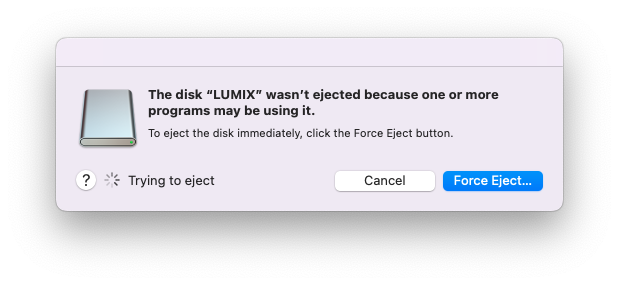
In some cases, even waiting a few minutes doesn’t solve the problem. Often, it happens after deleting files from the device just before ejecting, and Quick Look is often the culprit. Let’s see.
Inspired by this post and this post.
To know what program is currently using the volume you’re trying to
eject, you can use the lsof(8)
command. In my case the volume is /Volumes/LUMIX:
lsof +c0 /Volumes/LUMIX
COMMAND PID USER FD TYPE DEVICE SIZE/OFF NODE NAME
QuickLookUIService 611 val 3r REG 1,31 2970637594 51 /Volumes/LUMIX/.Trashes/501/P2770021.MP4
Note: the +c0 option here is to display the full command string.
By default, it only shows 9 characters.
You can see that QuickLookUIService is still doing something with the
file P2770021.MP4 that I deleted… and it’s probably stuck and
confused because the file is not there anymore.
To fix that, we can kill the QuickLookUIService process (or whatever
process was blocking in your case).
Note: in the case of QuickLookUIService, it’s safe to kill, but if
you’re dealing with a different program preventing you to eject your
drive, it’s up to your own judgment whether it’s a good idea or not to
kill it!
There’s essentially two methods we’ll talk about: soft kill, which would
bepkill QuickLookUIService and hard kill, with pkill -9 QuickLookUIService.
In the case of this bug, it looks like we need to resort to hard kill, as a soft kill doesn’t terminate the hanging process:
pkill -9 QuickLookUIService
Now you should be able to eject your device!
Quick Look is the macOS service responsible for computing file previews for various UI components. After we killed it, it might or might not restart by itself, so if you notice that new file previews and thumbnails don’t appear anymore in your Finder, you can restart Quick Look with the following command:
qlmanage -r
It won’t hurt to run it either way after killing the process and ejecting the drive.